
It's time to clean house with your business and integrate a booking platform that's sustainable. Pick Booksteam as your go-to online scheduling platform and stop doing the dirty work when it comes to the bookings side of your business.
Take a look at these five tips and tricks and learn how our online booking software for cleaning services can help your business grow!
1. Capture your Customer's Information for your Mobile Bookings
Your entire business is based on going to the client's home in order to fulfill your end of the bargain. In this case, it's always important for you or your staff members to capture your client's address and contact information.
When creating a new service in the 'Settings' section of the platform, scroll to the bottom of the page and select 'Mobile service (client's address required)' in order to capture your client's information.
This way, when you're ready for the booking, you can easily pull up the client's address so that you can travel to and from in order to complete the service.
2. Synchronize your Calendar with Client Bookings
Easily sync up your Google or I-Calendar with your Booksteam calendar, so that you and your staff members can view all bookings along with other responsibilities in one spot.
Visit the 'Staff' section in 'Settings' and select 'Sync' to initiate this amazing feature. In this section you can sync up your own personal calendar with Booksteam.
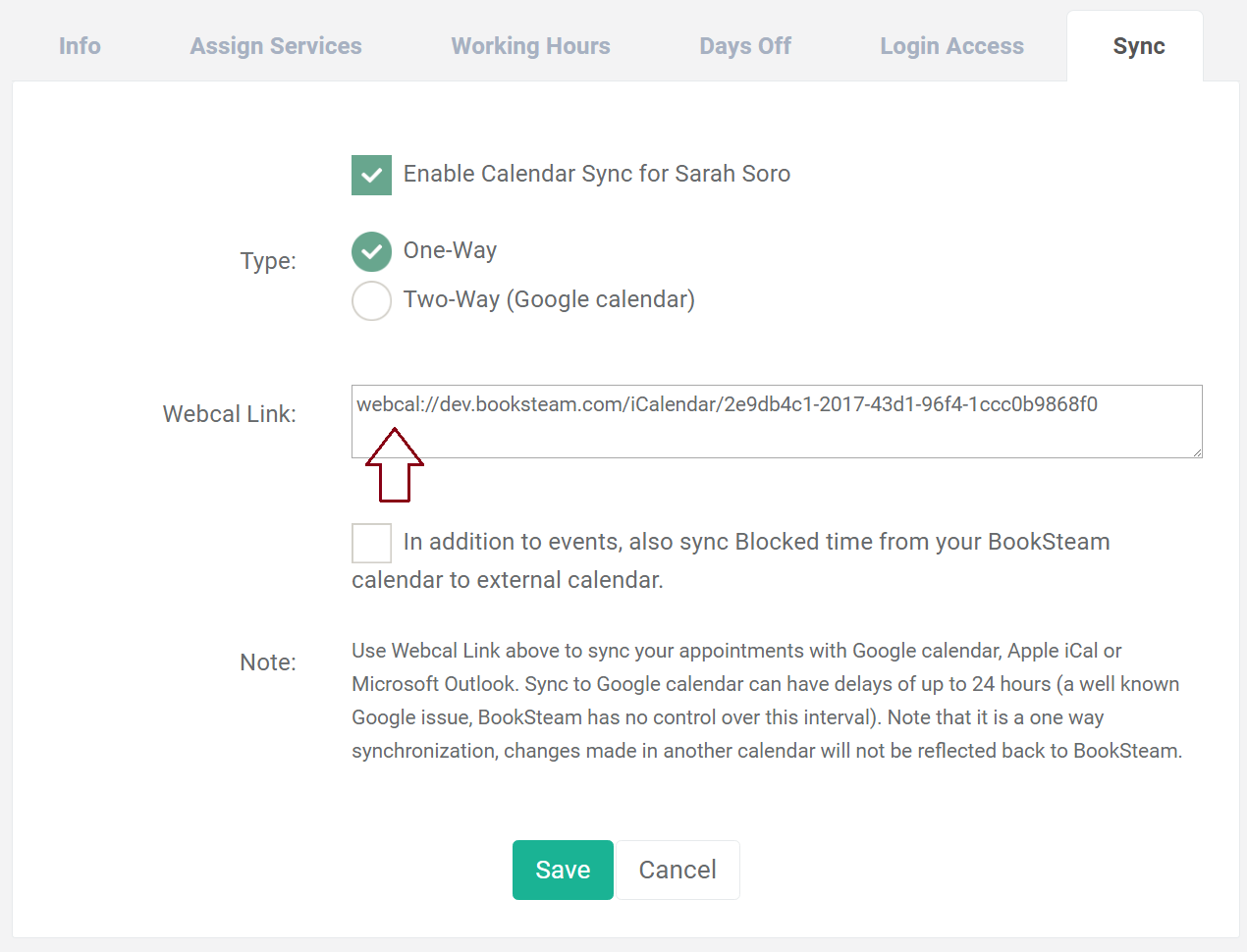
3. Make it a habit and Schedule Recurring Bookings
It's much easier for you and your clients when the appointments are recurring either monthly, bi-weekly, weekly or even daily. Enabling this feature will allow you or your clients to select how often they want this booking to occur and when. The other plus is that you can also forecast your sales and availability for bookings.
Schedule this feature by opening up an event, go to the 'Repeat' tab and start programming when you would like event to recur.
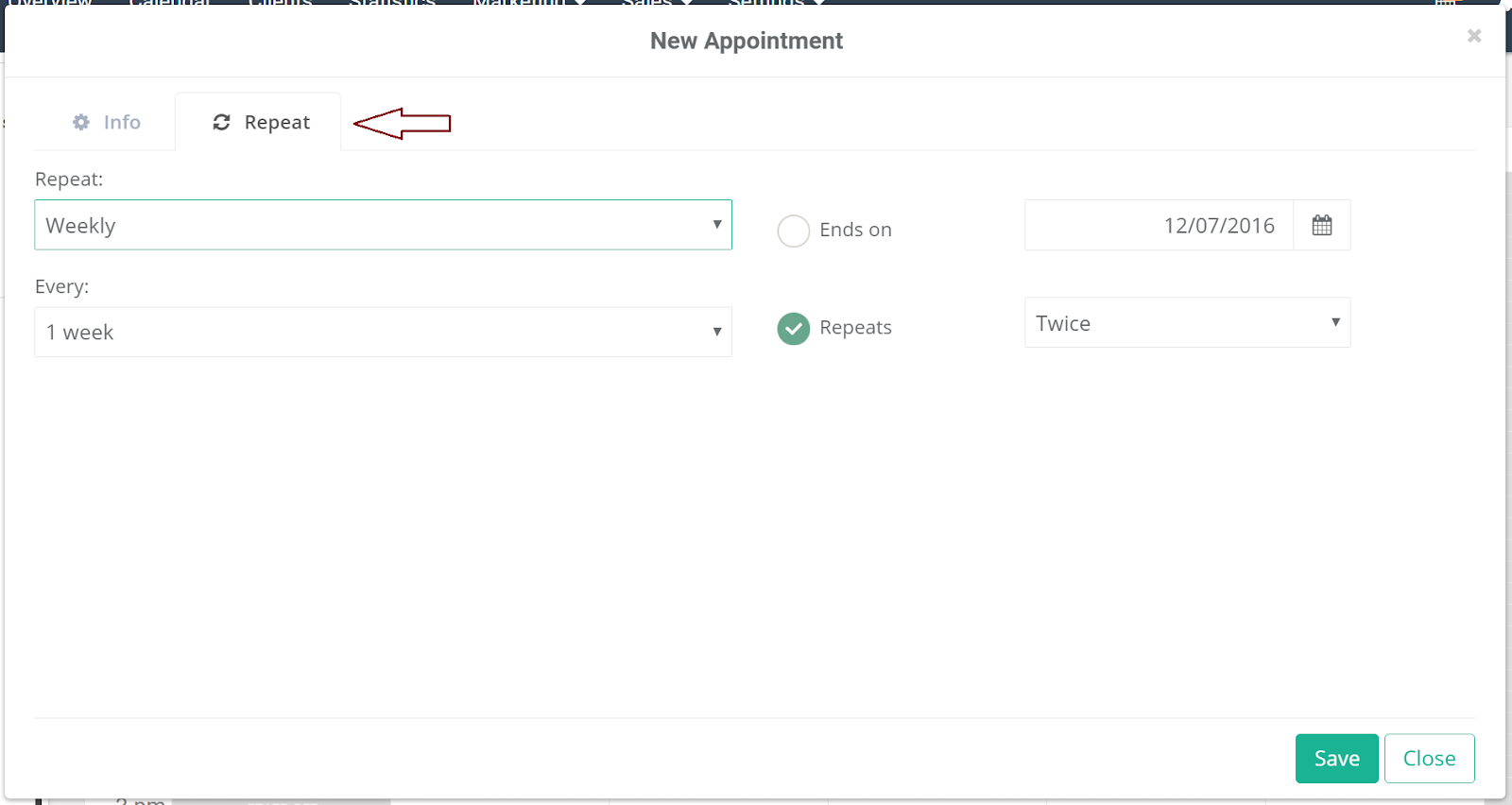
4. Add time in between Appointments
Booked with back-to-back appointments? Make sure to schedule time in-between clients by adding in a buffer. By incorporating this feature, you're giving you and your employees enough time to travel from appointment to appointment keeping your calendar organized and bookings consistent.
Program this buffer time by going to the appointment in 'Settings' and establishing the amount of time you need in-between appointments.
5. Customize Email Notifications for your Client Reminders
Ensure your clients are reminded for their appointments by setting up 'Client Reminders'. Coordinate when the client will receive the booking reminder and customize the message too. It's normal for people to forget about their confirmed bookings, which is why it's imperative to remind them so you don't lose out on lost revenue.
Incorporate reminders by navigating to 'Client Notifications' under 'Settings'. Here you can modify or edit when the reminders go out and what they say.
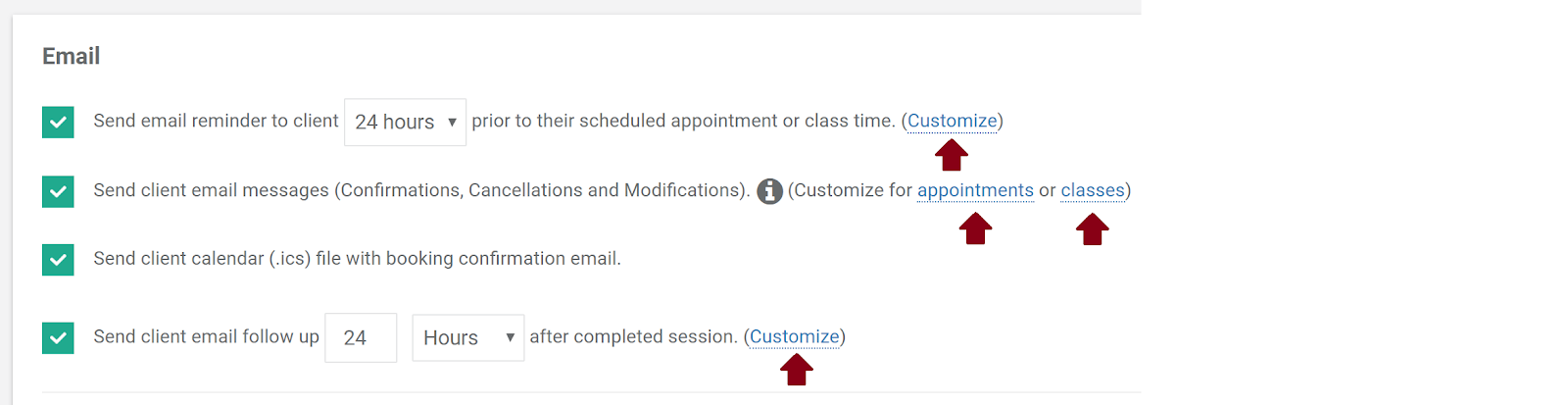
Interested in learning more about BookSteam and how it can be customized to your business? Visit the link below and sign-up for a FREE 14-day trial here: https://booksteam.com/register.aspx.

