December 07, 2015
Exciting announcement: BookSteam now integrates seamlessly with MailChimp! What is MailChimp? MailChimp stands out as one of...
BookSteam + MailChimp email marketing integration

Integrations
Exciting announcement: BookSteam now integrates seamlessly with MailChimp!
What is MailChimp?MailChimp stands out as one of the leading email marketing tools available today. It streamlines the process of designing email campaigns, crafting visually appealing e-newsletters, managing subscribers, and tracking performance. With MailChimp, email list management has never been more straightforward.
How does MailChimp integration work?
By activating MailChimp integration in your BookSteam account, your customers' data is automatically exported to a mailing list in MailChimp, ensuring it's always up to date. Additionally, customers booking online can opt-in and subscribe to your mailing list or newsletter effortlessly.
How much does it cost?The great news is that MailChimp is completely free for up to 12,000 emails sent per month.
June 13, 2015
Constant Contact is one of the best email marketing platforms out there. Connect with your existing or potential clients with ea...
Adding BookNow button to a Constant Contact email campaign

Integrations
Constant Contact is one of the best email marketing platforms out there. Connect with your existing or potential clients with ease by sending them beautiful emails or newsletters. When you're ready to send your email via constant contact, follow these steps below:
1. Log in into your BookSteam account, navigate to the "Marketing" tab, select "Mini Webpage" on the left hand side and copy your scheduling page URL link.
1. Log in into your Constant Contact account, if you do not have one you can start your FREE trial here.
3. On the left hand side, under "Blocks", drag a "Button" block to your email template.
4. Select "Edit this block" icon and double click on the text in the block.
5. Edit "Text to display as link:" to your likings, paste your scheduling page URL link from step 1 and click the "Insert" button.
And you're done! Professional looking email ready to be sent to your clients.
6. If you would like to add just the scheduling text link instead of the button, highlight the text you wish to turn into a scheduling link and click "Insert Link" icon.
7. "Insert Link" window will popup, paste your scheduling page URL link from step 1 and click the "Insert" button.
May 07, 2015
We’re excited to announce a new payment gateway integration, PayPal . We have partnered up with PayPal to make it easier for your busin...
Accept Online Payments via PayPal

Integrations
We’re excited to announce a new payment gateway integration, PayPal. We have partnered up with PayPal to make it easier for your business to accept secure online payments, while providing further convenience and ease of use to your clients. PayPal is one of the largest online payment processors in the world, every day over 143 million people in 203 countries use PayPal (with 26 different currencies).
To enable PayPal integration for services or classes, simply log in to your BookSteam account, navigate to the Settings/Client Payments tab and click "Connect with PayPal" button. In the options you can specify if you require full payment or a deposit when clients book online. Make sure
your set currency in BookSteam matches your currency in PayPal.
For more detailed instructions please visit our support link at https://booksteam.com/Support.aspx?sid=22&aid=1064&s=paypal-integration-guide
Related blog post: Stripe Integration
March 11, 2015
How to add BookSteam's BookNow scheduling button to your Google Sites page. 1. Sign in to your BookSteam account. 2. Naviga...
Google Sites BookNow button integration

Integrations
How to add BookSteam's BookNow scheduling button to your Google Sites page.
1. Sign in to your BookSteam account.
2. Navigate
to the "Marketing" tab, and on the left hand side select "BookNow
Button", select size of the button you prefer and copy your code,
see below.
3. Log in to your Google Sites account. Select your page you'd like to add the BookNow button to. At the top of the page click "Edit page" icon.
4. At the top of the page, click "Edit HTML" source button, paste your BookSteam BookNow linking code from step 2 and click "Update". If you get message "HTML content will be modified", click "OK".
5. Click the blue "Save" button at the top right of the screen. Now, your Google Sites page has been updated with the BookSteam scheduling BookNow button.
And you're done! Your clients can now book directly from your Google Sites webpage.
Related blog posts: GoDaddy, Jimdo, Joomla, Squarespace, Weebly, Wix, Wordpress, Yola
March 01, 2015
Embed BookSteam BookNow button or Website Widget into your Joomla website. 1. Login to your BookSteam account. 2. Navigate to the ...
Embed Your BookSteam Calendar Into Joomla

Integrations
Embed BookSteam BookNow button or Website Widget into your Joomla website.
1. Login to your BookSteam account.
2. Navigate
to the "Marketing" tab, and on the left hand side select "BookNow
Button", select size of the button you prefer and copy your code,
see below.
3. Login into your Joomla account. Click on Access Admin.
4. Select System, then Global Configuration.
5. In the Default Editor dropdown select "Editor-None" and click Save.
6. At the top select Extensions, then Module Manager.
7. Click New, then from the "Select a Module Type:" select Custom HTML module. Enter title and paste your BookSteam code you copied in Step 2. Also, select Position where you want your BookNow button to show up. In the Menu Assignment tab you can select which page to add this module to. Click Save.
8. Now go to your Joomla webpage and your scheduling BookNow button will appear.
9. If
you want to embed website popup widget into
your Joomla site, navigate in your BookSteam account to the
'Marketing' tab, on the left hand side select 'Website Widgets'. Select
'BookSteam popup widget', select which
link to load (if you want to load main page just leave it default) and
then copy code below.
10. Follow Step 6 and 7 above. After you Save and Publish 'BookSteam Popup Widget' will look like this:
Note: If you need to, don't forget to switch Default Editor back to "Editor-TinyMCE".
Related blog posts: GoDaddy, Google Sites, Jimdo, Squarespace, Weebly, Wix, Wordpress, Yola
February 04, 2015
Add BookSteam BookNow button or Website Widget to your Yola website. 1. Login to your BookSteam account. 2. N avigate to the ...
Add BookNow button or Website Widget to your Yola.com website

Integrations
Add BookSteam BookNow button or Website Widget to your Yola website.
1. Login to your BookSteam account.
2. Navigate to the "Marketing" tab, and on the left hand side select "BookNow Button", select size of the button you prefer and copy your code, see below.
3. Login into your Yola website builder. At the top of the page click and drag the HTML Code button to where you want your BookSteam "BookNow" scheduling button to appear.
4. Paste your BookNow button code from step 2 and click Save.
5. Click "Publish" and your BookNow button will appear on your Yola website.
6. If you want to integrate website widget (popup or direct booking on your Yola webpage), navigate in your BookSteam account to the 'Marketing' tab, on the left hand side select 'Website Widgets'. Select 'BookSteam widget in body' or 'BookSteam popup widget', select which link to load (if you want to load main page just leave it default) and then copy code below.
7. Follow Step 3 and 4 above. After you Save and Publish 'BookSteam Popup Widget' will look like this:
and 'Booksteam Widget in Body' will look like this:
Congratulations! You've added BookSteam calendar to your Yola site!
Related blog posts: GoDaddy, Google Sites, Jimdo, Joomla, Squarespace, Weebly, Wix, Wordpress
February 04, 2015
Get your clients to schedule appointments directly from your GoDaddy website. 1. Login to your BookSteam account. 2. N aviga...
How to add BookNow button to GoDaddy website

Integrations
Get your clients to schedule appointments directly from your GoDaddy website.
1. Login to your BookSteam account.
2. Navigate
to the 'Marketing > BookNow
Button/Links' tab, select desired button size and copy the code.
3. Open your GoDaddy website builder, scroll to the 'Websites + Marketing' section, select Manage beside your website and edit your website.
4. Select an area where you would like to add your BookNow button and add a section.
5. Look for HTML section, click Add and paste your BookNow button code from step 2.
6. Preview and Publish your website.
February 04, 2015
In this blog we'll explain how to integrate your BookSteam calendar with Jimdo. 1. Login into your Jimdo account. 2. Open your w...
Integrating your BookSteam calendar with Jimdo.com

Integrations
In this blog we'll explain how to integrate your BookSteam calendar with Jimdo.
1. Login into your Jimdo account.
2. Open your website design.
3. Login into your BookSteam account.
4. If you want to add BookSteam scheduling "Book Now" button to your Jimdo webpage, navigate to the "Marketing" tab, and on the left hand side select "BookNow Button", select size of the button you prefer and copy your code, see below.
5. Go back to your Jimdo account, click 'Add Element', then 'Additional Elements' and select 'Widget/HTML'.
6. Paste your BookSteam code and click SAVE.
7. "Book Now" button has been added to your Jimdo webpage. Your clients can now visit your live website and start booking their appointments online.
8. If you want to integrate website widget (popup or direct booking on your Jimdo webpage), navigate in your BookSteam account to the 'Marketing' tab, on the left hand side select 'Website Widgets'. Select 'BookSteam widget in body' or 'BookSteam popup widget', select which link to load (if you want to load main page just leave it default) and then copy code below.
9. Then follow Step 5 and 6 above. After you 'SAVE' 'BookSteam Popup Widget' will look like this:
and 'Booksteam Widget in Body' will look like this:
That's it! You've added BookSteam calendar to your Jimdo site!
Related blog posts: GoDaddy, Google Sites, Joomla, Squarespace, Weebly, Wix, Wordpress, Yola









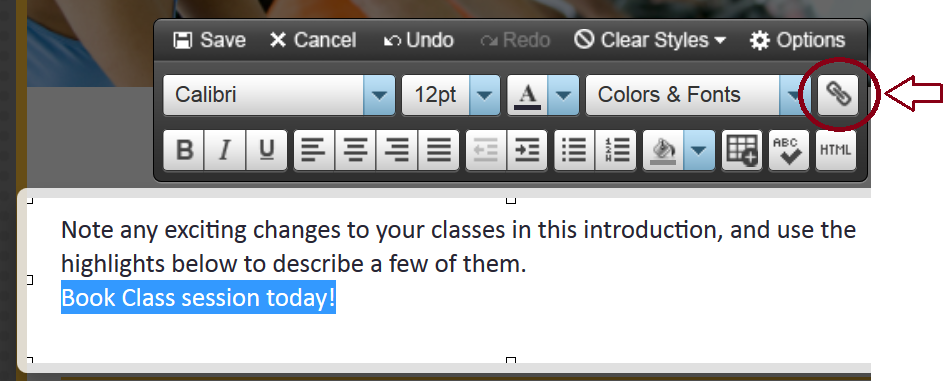

































Follow Us