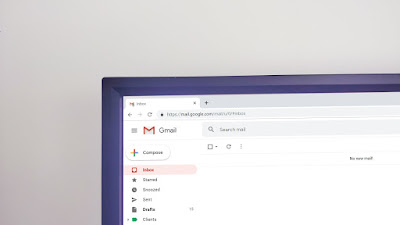
As email users, we all receive a lot of spam. Internet Service Providers (ISPs) are using filter algorithms to try and keep spam/junk out of customers' inboxes. Sometimes, they accidentally filter the email that you want to receive. In many cases you are not notified (and neither are we) that booksteam.com email didn't make it through.
To make sure that booksteam.com emails are not filtered into your “spam”, "junk" or "bulk" folder, please add booksteam.com to your list of trusted senders.
Gmail
Sign into Gmail and click on the Gear icon in upper-right corner of the screen.
Select the "Settings" menu. Click on the "Filters" tab at the top of the screen.
Click on the "Create a new filter" link at the bottom of the screen.
Type "@booksteam.com" under From (not including the quotation marks).
Click on the "Create filter with this search >>" link.
Make sure "Never send it to Spam" is checked.
Click Create filter.
Yahoo! Mail
Sign into Yahoo! mail and click on the Gear icon in upper-right corner of the screen.
Select the "Settings" menu. Click "Filters" on the left hand side.
On the Filters page, click “Add”. In the "Filter Name" type in booksteam.
In the “From” (make sure “contains” option selected) add booksteam.com
At the bottom where it says "Then move the message to this folder" make sure ‘Inbox’ is selected.
Click "Save".
Outlook Mail
Sign into Outlook mail and click on the Gear icon in upper-right corner of the screen.
Select the "Options" menu.
Under "Preventing junk email" click on "Safe and blocked senders".
Click on "Safe senders".
Under "Sender or domain to mark as safe:" type in booksteam.com and click "Add to list>>"
You're done.
