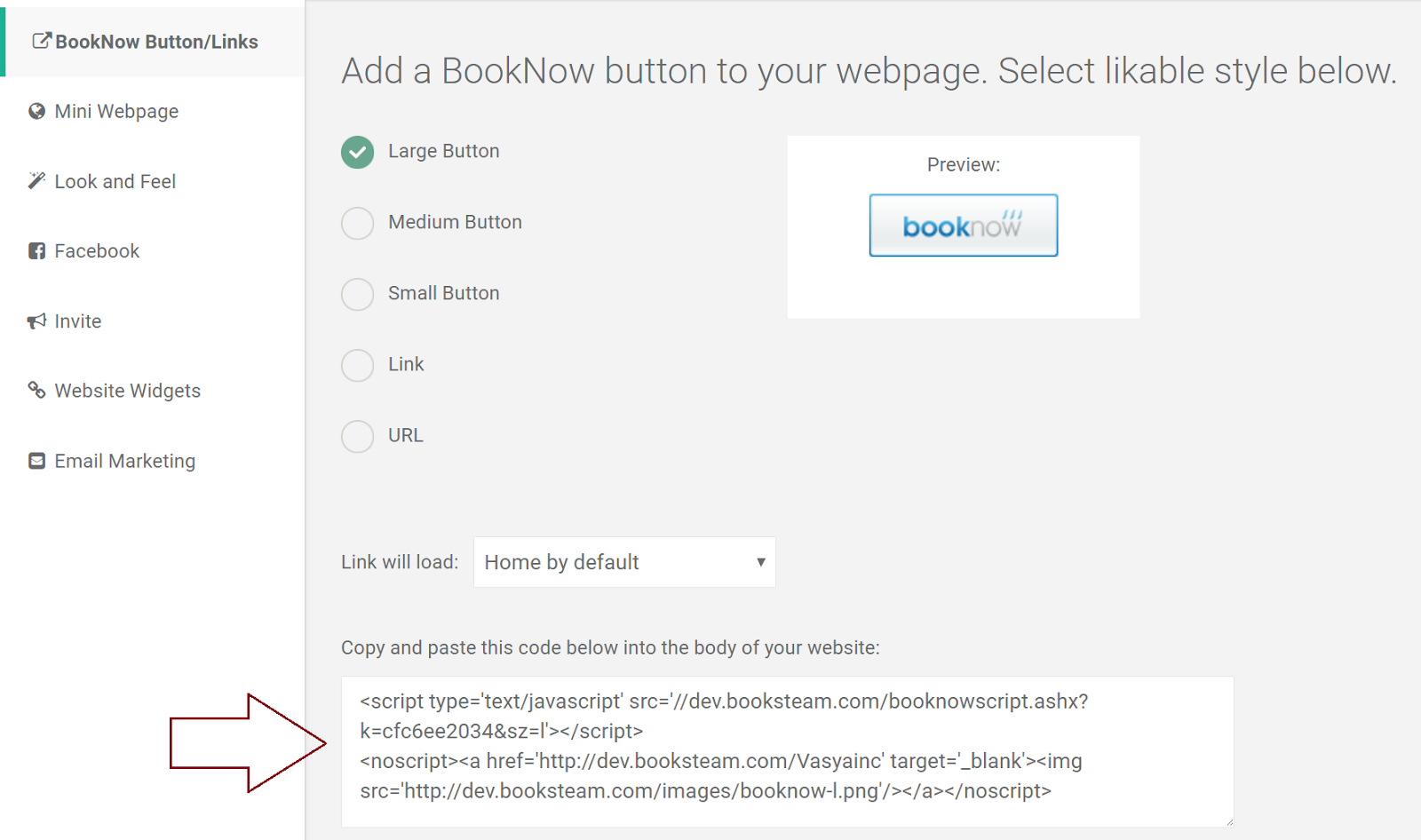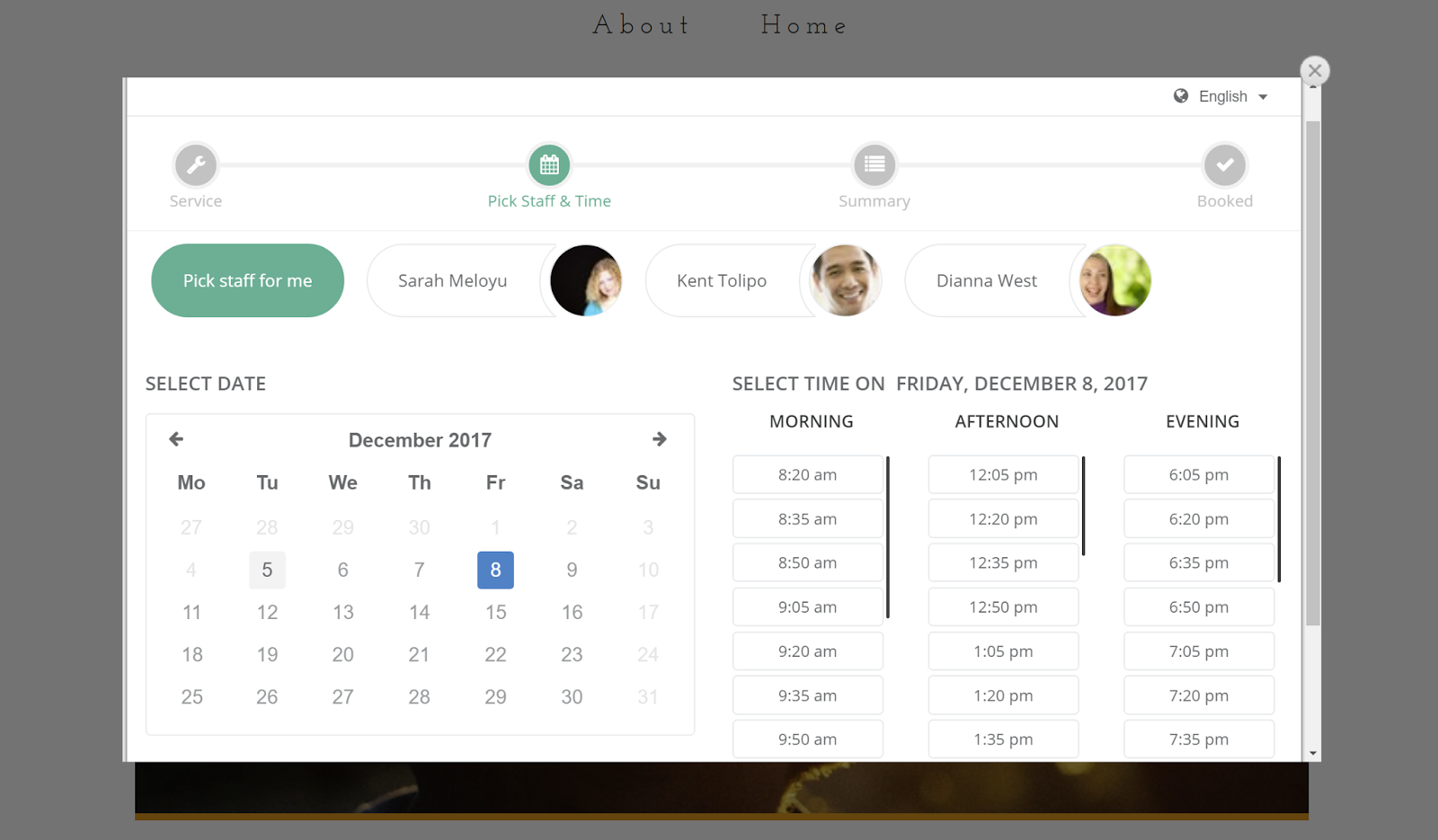February 04, 2015
Add BookSteam BookNow button or Website Widget to your Yola website. 1. Login to your BookSteam account. 2. N avigate to the ...
Add BookNow button or Website Widget to your Yola.com website

February 2015
Add BookNow button or Website Widget to your Yola.com website
by
BookSteam
February 04, 2015
Add BookSteam BookNow button or Website Widget to your Yola website.
1. Login to your BookSteam account.
2. Navigate to the "Marketing" tab, and on the left hand side select "BookNow Button", select size of the button you prefer and copy your code, see below.
3. Login into your Yola website builder. At the top of the page click and drag the HTML Code button to where you want your BookSteam "BookNow" scheduling button to appear.
4. Paste your BookNow button code from step 2 and click Save.
5. Click "Publish" and your BookNow button will appear on your Yola website.
6. If you want to integrate website widget (popup or direct booking on your Yola webpage), navigate in your BookSteam account to the 'Marketing' tab, on the left hand side select 'Website Widgets'. Select 'BookSteam widget in body' or 'BookSteam popup widget', select which link to load (if you want to load main page just leave it default) and then copy code below.
7. Follow Step 3 and 4 above. After you Save and Publish 'BookSteam Popup Widget' will look like this:
and 'Booksteam Widget in Body' will look like this:
Congratulations! You've added BookSteam calendar to your Yola site!
Related blog posts: GoDaddy, Google Sites, Jimdo, Joomla, Squarespace, Weebly, Wix, Wordpress
February 04, 2015
Get your clients to schedule appointments directly from your GoDaddy website. 1. Login to your BookSteam account. 2. N aviga...
How to add BookNow button to GoDaddy website

February 2015
How to add BookNow button to GoDaddy website
by
BookSteam
February 04, 2015
Get your clients to schedule appointments directly from your GoDaddy website.
1. Login to your BookSteam account.
2. Navigate
to the 'Marketing > BookNow
Button/Links' tab, select desired button size and copy the code.
3. Open your GoDaddy website builder, scroll to the 'Websites + Marketing' section, select Manage beside your website and edit your website.
4. Select an area where you would like to add your BookNow button and add a section.
5. Look for HTML section, click Add and paste your BookNow button code from step 2.
6. Preview and Publish your website.
February 04, 2015
In this blog we'll explain how to integrate your BookSteam calendar with Jimdo. 1. Login into your Jimdo account. 2. Open your w...
Integrating your BookSteam calendar with Jimdo.com

February 2015
Integrating your BookSteam calendar with Jimdo.com
by
BookSteam
February 04, 2015
In this blog we'll explain how to integrate your BookSteam calendar with Jimdo.
1. Login into your Jimdo account.
2. Open your website design.
3. Login into your BookSteam account.
4. If you want to add BookSteam scheduling "Book Now" button to your Jimdo webpage, navigate to the "Marketing" tab, and on the left hand side select "BookNow Button", select size of the button you prefer and copy your code, see below.
5. Go back to your Jimdo account, click 'Add Element', then 'Additional Elements' and select 'Widget/HTML'.
6. Paste your BookSteam code and click SAVE.
7. "Book Now" button has been added to your Jimdo webpage. Your clients can now visit your live website and start booking their appointments online.
8. If you want to integrate website widget (popup or direct booking on your Jimdo webpage), navigate in your BookSteam account to the 'Marketing' tab, on the left hand side select 'Website Widgets'. Select 'BookSteam widget in body' or 'BookSteam popup widget', select which link to load (if you want to load main page just leave it default) and then copy code below.
9. Then follow Step 5 and 6 above. After you 'SAVE' 'BookSteam Popup Widget' will look like this:
and 'Booksteam Widget in Body' will look like this:
That's it! You've added BookSteam calendar to your Jimdo site!
Related blog posts: GoDaddy, Google Sites, Joomla, Squarespace, Weebly, Wix, Wordpress, Yola